Evaluate Merge Request
Manager's Guide: Evaluating Merge Requests
As a manager, your role involves overseeing and approving merge requests submitted by developers. Here's a step-by-step guide on how to evaluate and manage merge requests effectively:
1. Check Notifications:
- Upon logging in, navigate to the notifications panel to review any pending merge requests or activities related to your role. Notifications will be highlighted with numbers corresponding to the count of merge requests awaiting your attention.
- Click on the notification to access the merge requests raised by developers for your approval. A sliding panel titled "Notifications" will appear on the right, displaying the details of the merge requests.
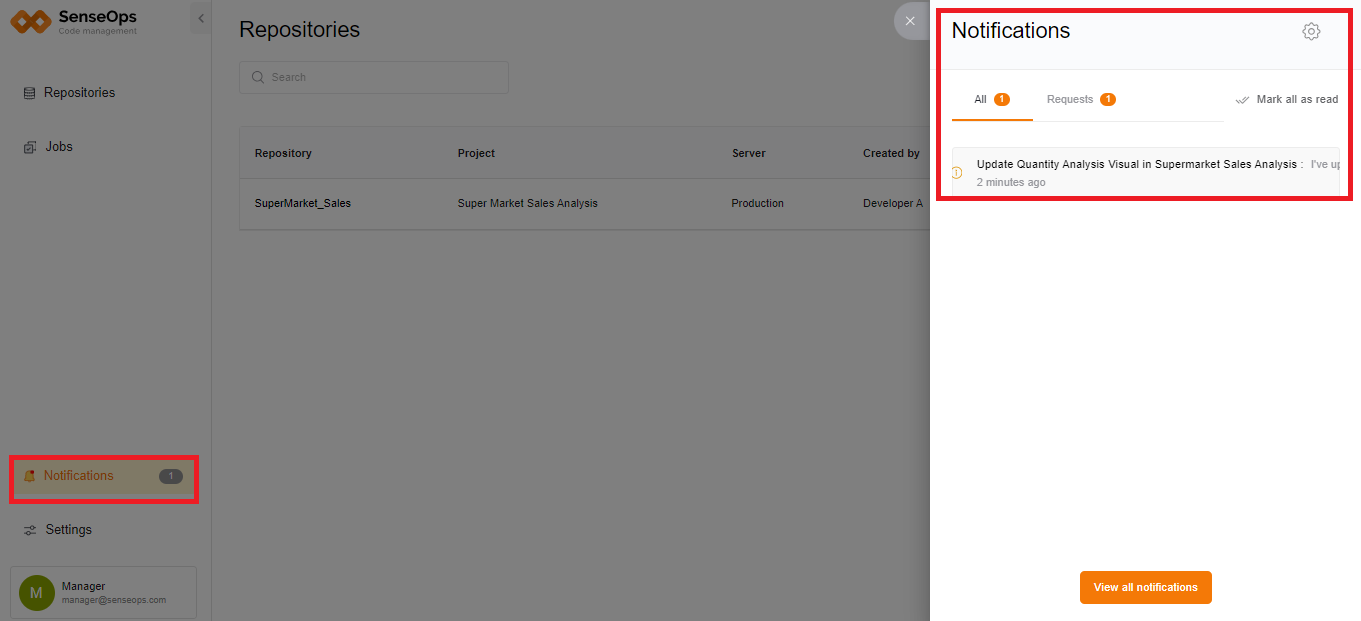
2. Inspect Merge Request Details:
- Select the merge request of interest, which will direct you to a new page containing comprehensive details.
- The top of the page will display the title of the merge request. A table below presents project name, source, destination, requested by, date, status, commit message, and action buttons.
- Action buttons include "Reject" to decline the merge request and "Approve" to grant approval.
- Below the table, a comparison page provides a side-by-side view of the source and destination versions, highlighting modifications across various parameters such as dimensions, measures, script, sheets, variables, bookmarks, stories, and app properties.
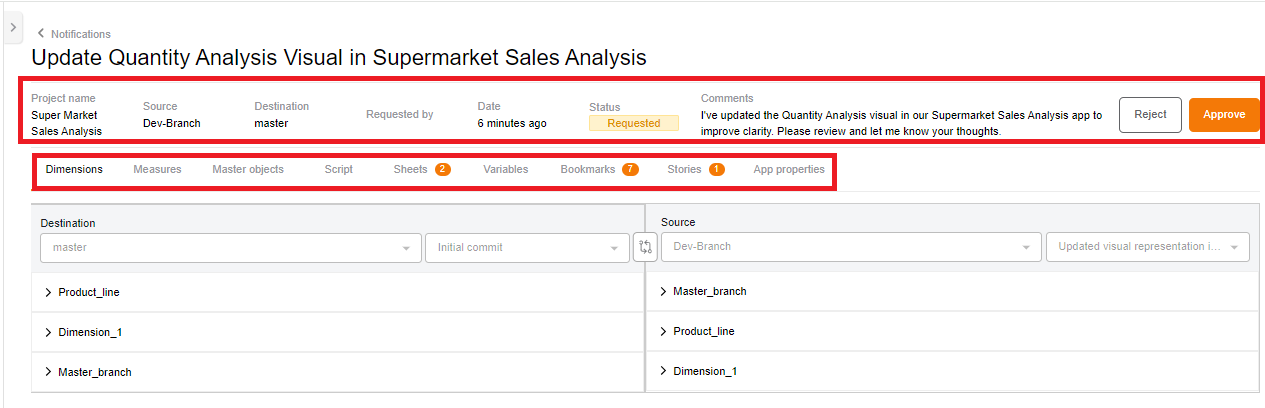
3. Resolve Conflicts and Approve Changes:
- Evaluate each modification and resolve conflicts by selecting the version of code to merge into the master branch.
- Click on the radio button against each modified change in the source or destination side to indicate approval or rejection.

- You must resolve all conflicts before approving the merge request.
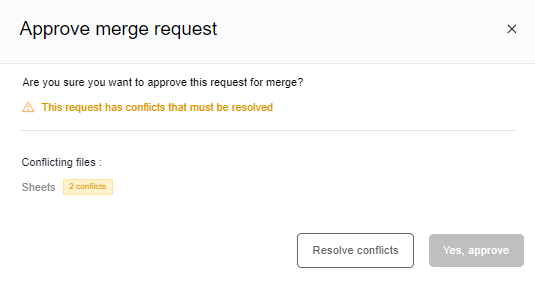
- After selecting changes, click "Approve." Only the selected modifications from the respective side (either source or destination) will merge into the master branch.
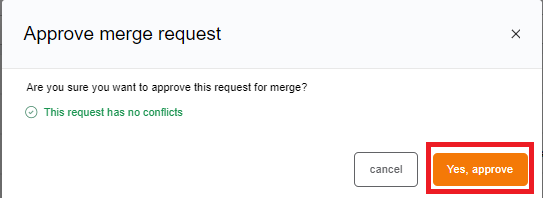
- Alternatively, click "Reject" to decline specific modifications and provide reasons for rejection to the developer.
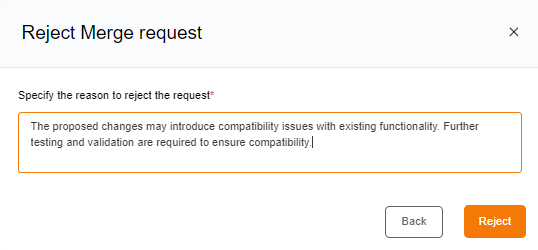
By following these steps, you can effectively evaluate and manage merge requests, ensuring the smooth integration of code changes into the master branch.