Create Jobs
Creating Jobs
In Code Management, jobs are created for automating the movement of Qlik Sense applications between different environments. By creating jobs, managers and super users can streamline resource management processes, ensuring efficient deployment and synchronization of applications across various server environments.
1. Initiating Job Creation:
- Upon logging in, authorized users navigate to the "Jobs" section of the code management platform.
- If it's their first time creating a job, the "Create New" button is prominently displayed in the center of the screen. For subsequent job creations, the button is located in the top right corner of the screen.
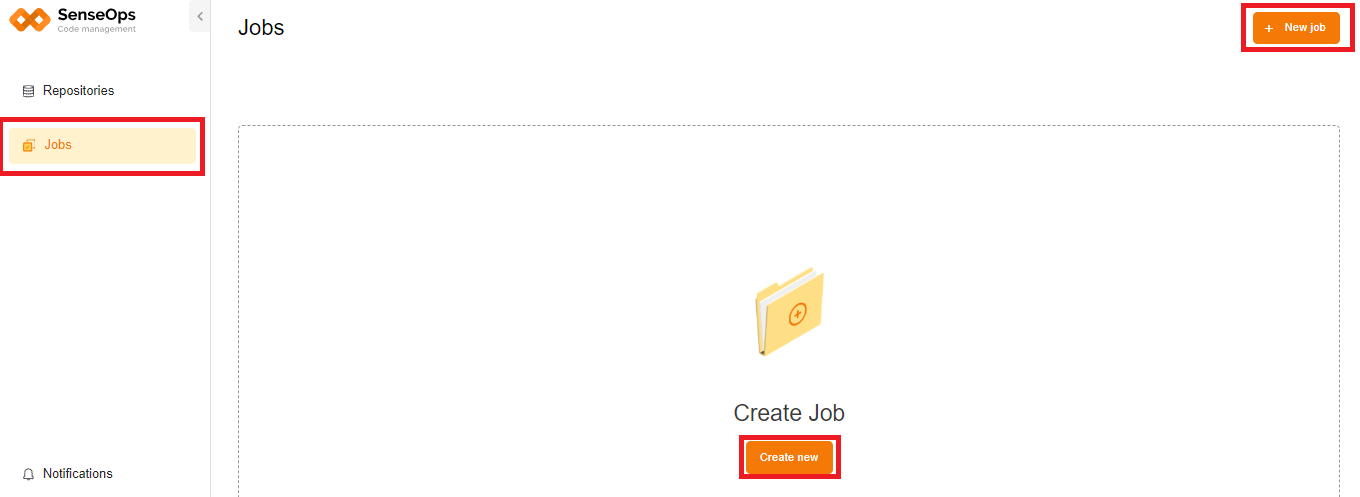
- Clicking on the "Create New" button prompts a sliding panel to appear on the right, titled "Create New Job."
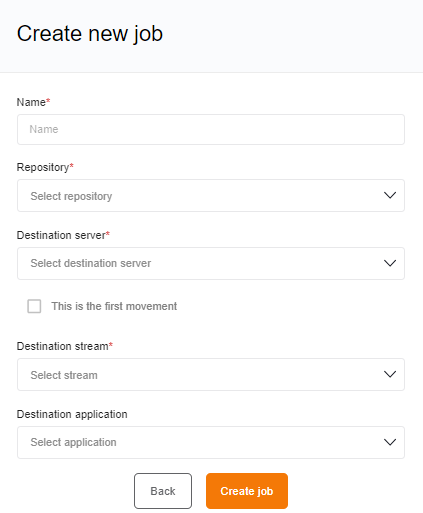
2. Creating the Job:
- In the sliding panel, the user enters the following details:
- Job Name: Enter a descriptive name for the job.
- Repository: Select the repository associated with the data, applications, or resources to be moved.
- Destination Server: Select the server where the data, applications, or resources will be transferred.
- First Movement: check the checkbox if it's the first movement of data to the destination server.
- Destination Stream: Select the stream associated with the destination server.
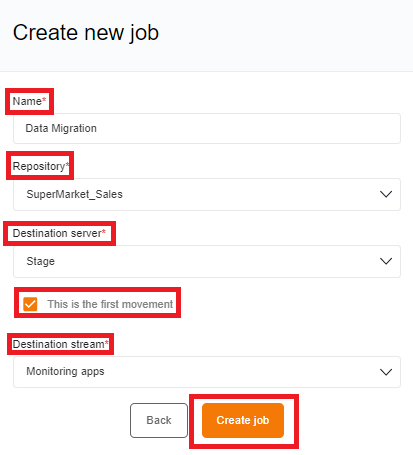
- Application (If Not First Movement): Select the application to which the data will be moved if it's not the first movement.
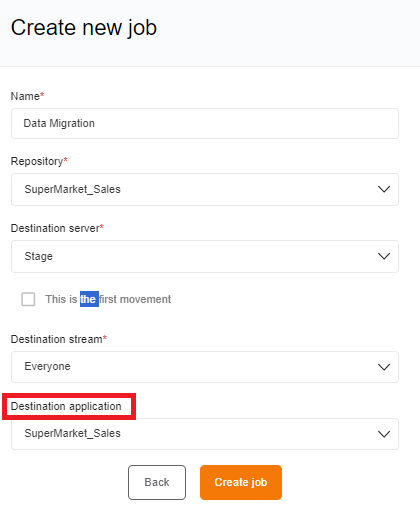
- After providing the necessary details, click on the "Create Job" button to finalize the job creation process.
3. Viewing Created Jobs:
- After creation, the newly added job becomes accessible from the "Jobs" page.
-
This page presents a comprehensive list of all created jobs, featuring essential details like:
- Job Name
- Project Name
- Repository Name
- Destination Server
- Application Name
- Last Run Time (Timestamp of the job's last execution)
-
An action column accompanies each job entry, offering options to edit or execute the job. Selecting "Edit" allows users to modify job details initially entered during creation.
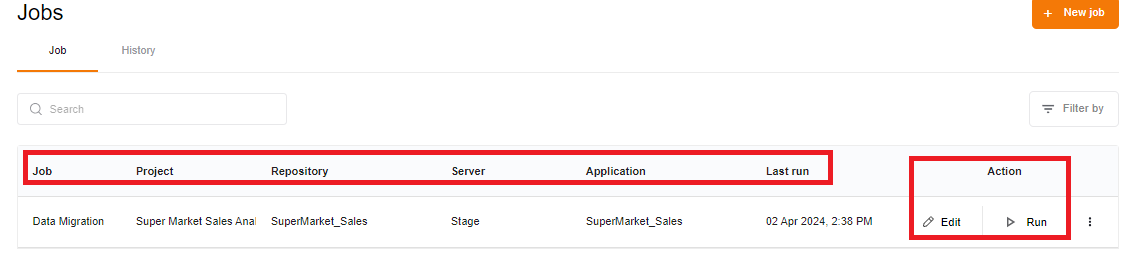
By following these steps, managers and super users can efficiently create jobs within the to automate data movement and resource management tasks, enhancing operational efficiency and productivity.