Create Project
Creating Your First Project
Embarking on your project journey within the code management platform is a simple process. Typically, managers take lead in initiating projects. Follow these steps to begin:
1. Log in to CodeManagement: Access your CodeManagement account to get started.
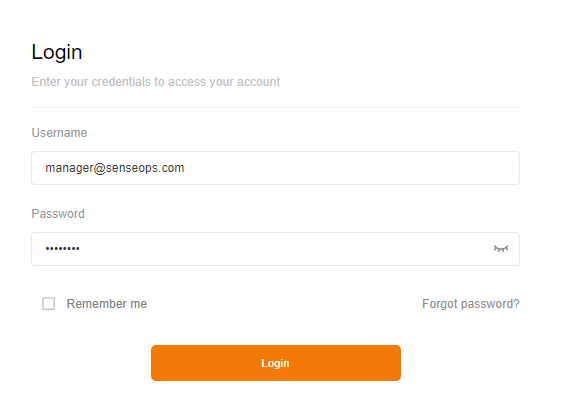
2. Navigate to Settings: Upon logging in, head to the settings section.
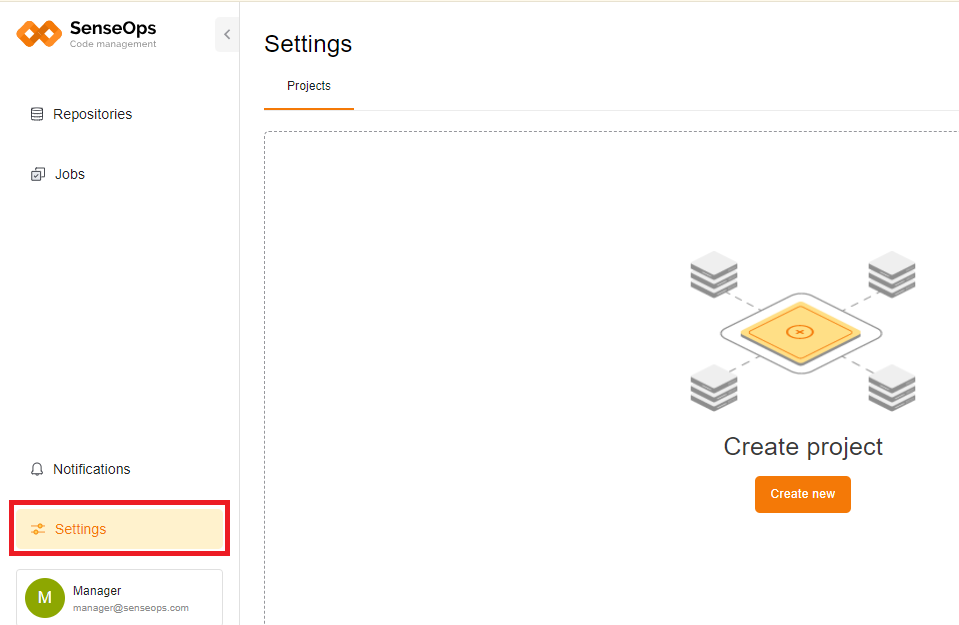
3. Initiate Project Creation: Within settings, locate the 'Projects' page. Here, you'll find a prominent button labeled 'Create New' at the center.
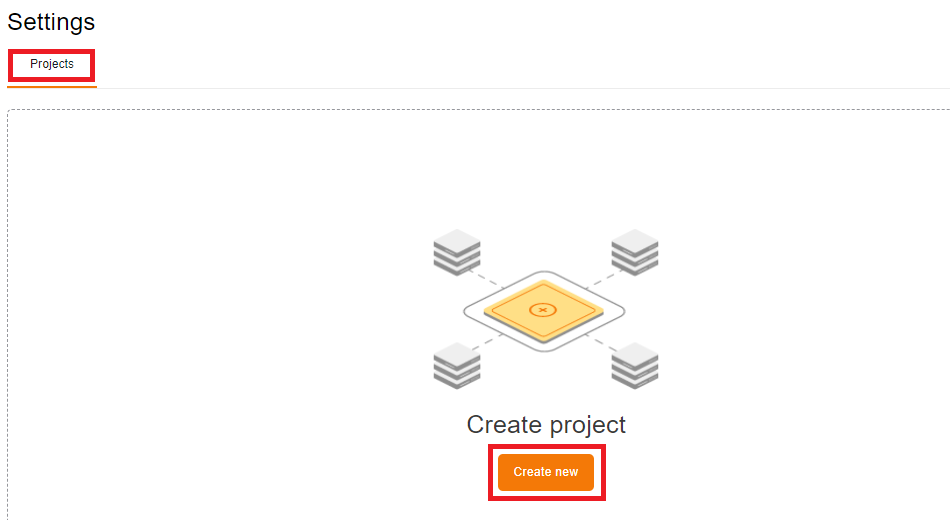
4. Input Project Details: Click on 'Create New' to trigger a panel to slide in from the right. Input essential project details: project name, description, and select the users from the user list and assign them to the project.
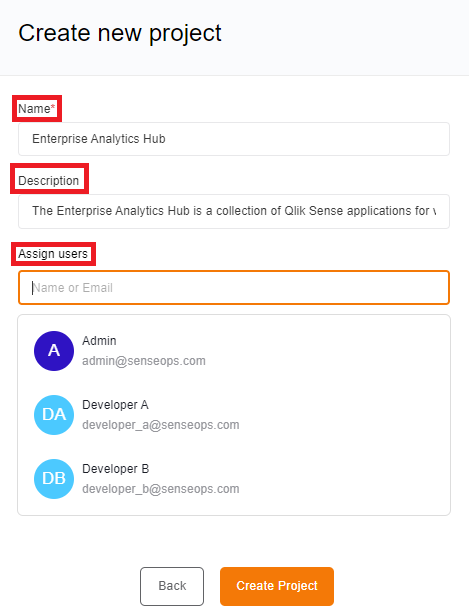
5. Manage Assigned Users: Need to make adjustments? Simply remove assigned users by clicking on the delete icon next to their name. You can also designate developers as managers by toggling the manager option next to their name.
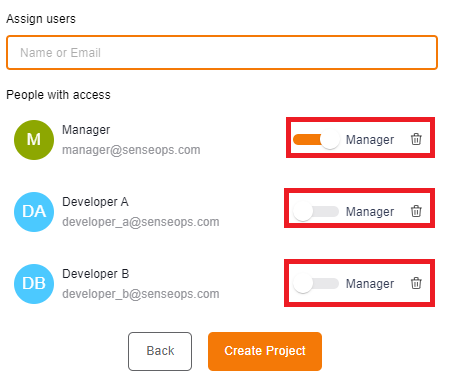
6. Finalize and Create: Once all details are entered, click 'Create Project' to finalize the process. Your project is now created and ready to go. It can be viewed in the projects page.
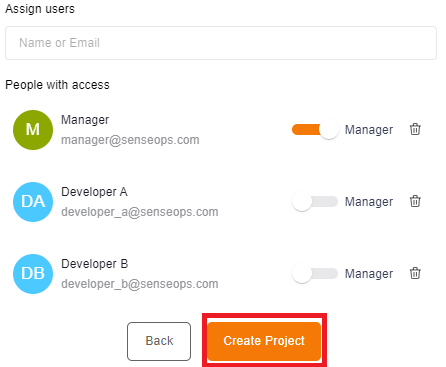
Subsequent Projects
Creating additional projects follows a similar process:
1. Access Projects Page: To create another project after your first one, return to the 'Projects' page.
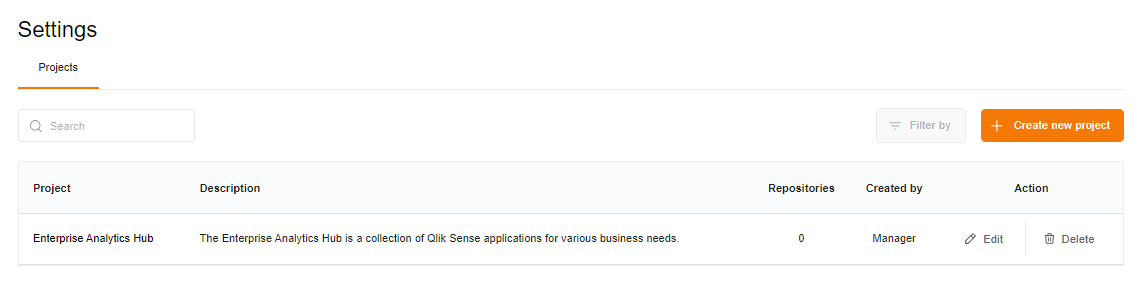
2. Initiate Creation: Once on the 'Projects' page, click 'Create New' button at the top right corner to initiate the creation of your subsequent project.
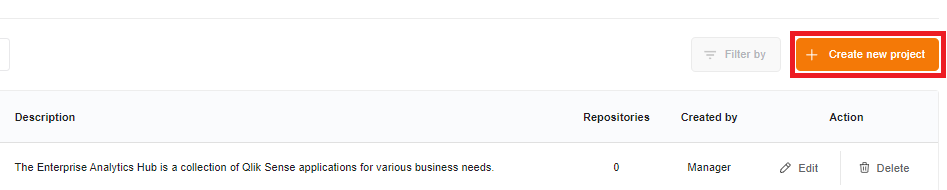
3. Fill Project Details: Follow the same steps in filling the project details as you did for the first project.
Managing Projects
Your projects will be organized in the projects table, containing all pertinent details: project name, description, assigned repositories, creator's name, and actions.
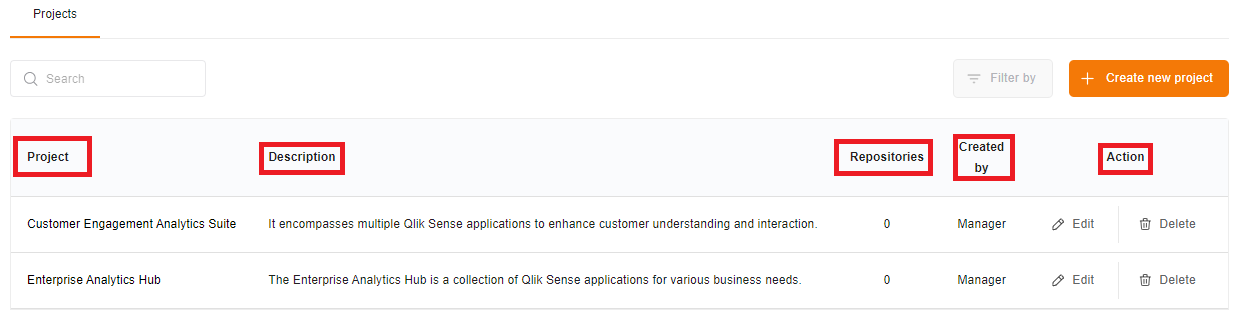
Within this table, managers can:
- Edit Project Details: Modify project specifics directly from the table.
- Delete Projects: Remove projects if necessary.
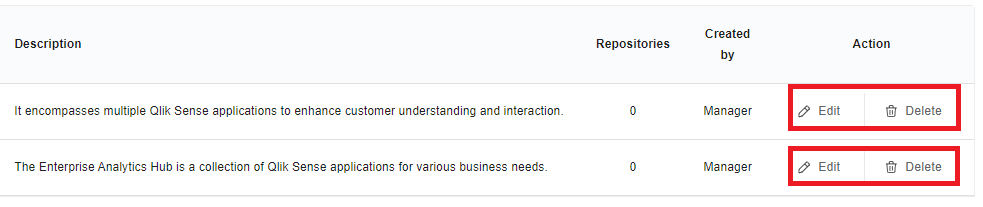
By leveraging these functionalities, you'll efficiently organize and manage your projects, fostering collaboration and enhancing productivity across your team.