Create Merge Request
Sending Merge Request to Manager:
After resolving conflicts and finalizing the changes, you're ready to merge your code with the master branch. Follow these steps to send a merge request to your manager:
1. Initiate Merge Request:
- Go to the repositories page and select the branch containing the version of the code you wish to merge.
- Click on "Merge request" in the action options against the chosen branch.
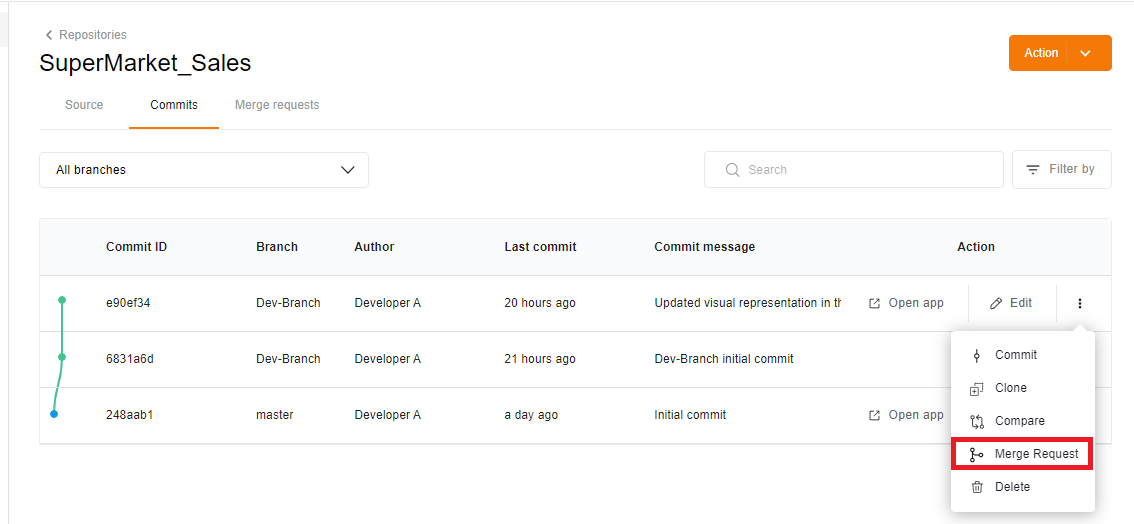
- A sliding window titled "Merge request" with the project and repository name will appear.
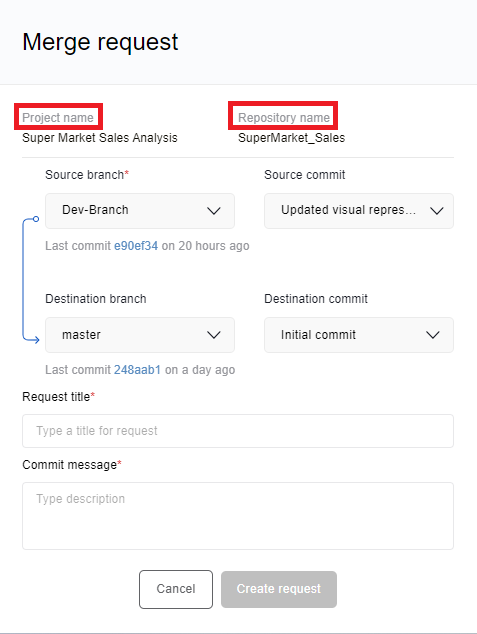
2. Create Merge Request:
- Choose the source branch and commit, typically indicating the version of the code you want to merge with the master branch.
- Select the destination branch as the master branch with the initial commit.
- Enter a suitable title for the merge request in the "Request title" field.
- Write a descriptive commit message detailing the changes made.
- After writing the commit message, check the box labeled 'Delete the source Qlik application' if you wish to schedule the deletion of the Qlik Sense application from the QMC/hub upon successful code merge with the master branch.
- Click on "Create request" to submit the merge request to the manager.
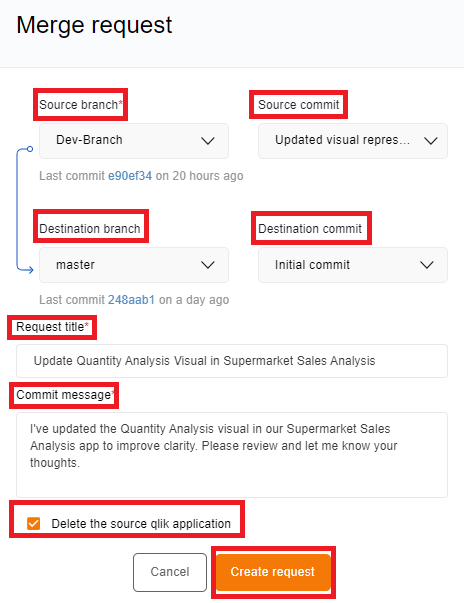
3. Manager Notification and Review:
- The manager will receive a notification about the merge request.Upon receiving the notification, the manager can review, approve, or reject the merge request, then merge the changes into the master branch.
- As a developer, you can also monitor the status of the merge request on the repositories page.
- The "Merge request" tab in the repositories page will now be highlighted with the corresponding number of pending merge requests.
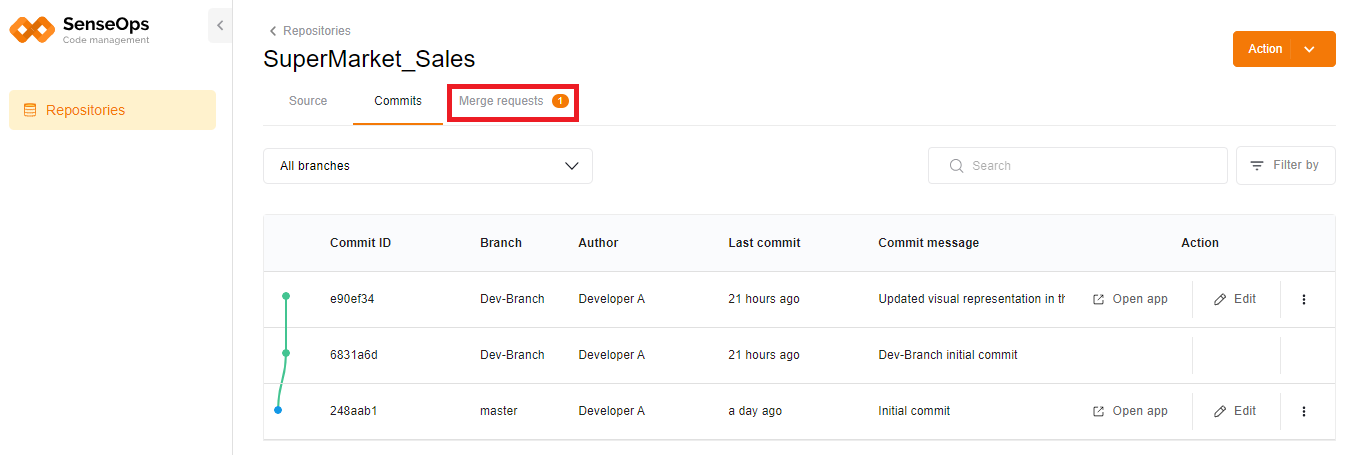
- The merge request page displays a list of merge requests, including details such as title, source, destination, requested by, date, status, and actions
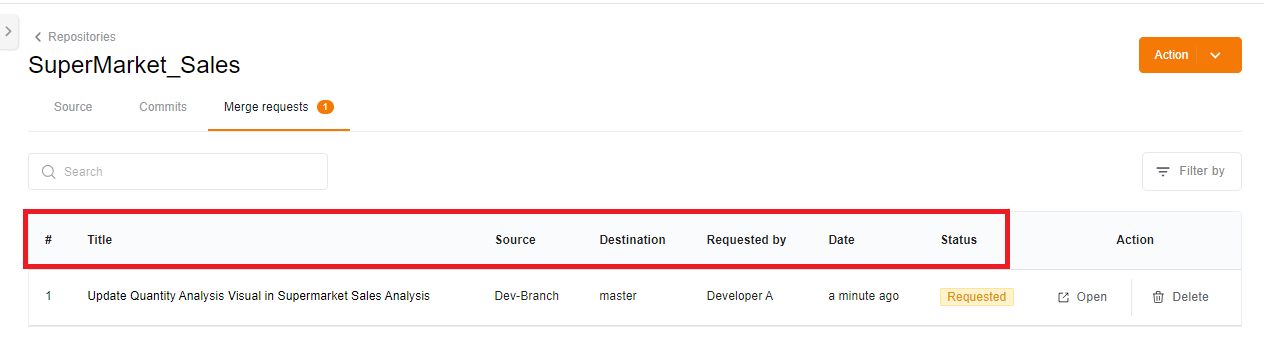
- You can click on "Open app" to review the changes in the compare repository page or choose to delete the request if needed.
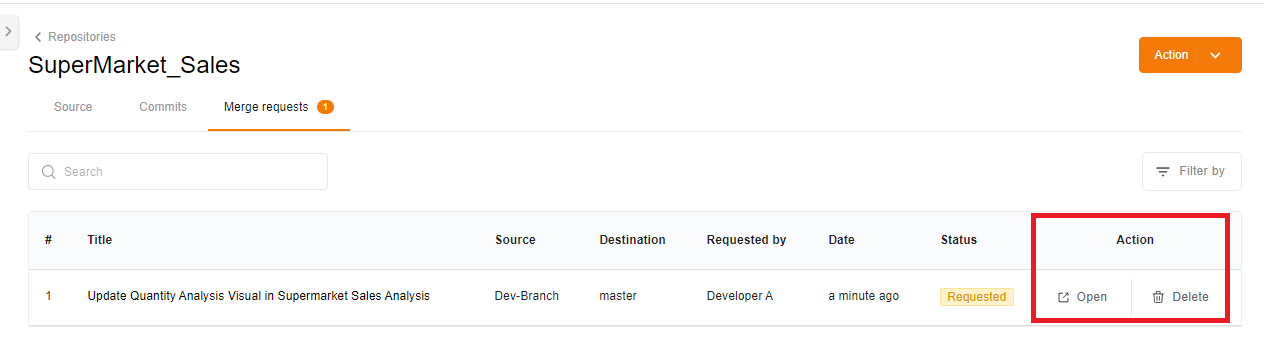
By following these steps, you can efficiently collaborate with your manager to merge your changes into the master branch and ensure the smooth integration of your code into the main codebase.